16 Hidden Apple Watch Features You Need To Know About
- Learn how to unlock your iPhone with a glance—no face needed.
- Track daylight exposure and stay healthy all year round.
- Discover the secret to handwashing reminders and more unexpected features.
- Find your lost phone with pinpoint accuracy using your watch.
The Apple Watch has evolved into a sophisticated gadget that's much more than a timekeeper or fitness tracker. While the basics like tracking workouts and receiving notifications are well-known, the smartwatch boasts a plethora of lesser-known features that can significantly enhance your daily life. Whether you're a longtime user or a recent adopter, these hidden features can offer a new level of convenience and functionality.
 Photo via iDrop News // Apple's latest smartwatches are leaps and bounds ahead of the original Apple Watch released in 2015. With larger displays, faster processors and so much more. Read on to learn 16 fascinating Apple Watch features you need to know about.
From the simple joy of unlocking your iPhone without touching it to tracking the amount of time you spend in daylight, the Apple Watch is packed with surprises. Below, we unveil 16 hidden Apple Watch features that you might not have discovered yet. So, buckle up and get ready to explore some of the best-kept secrets of this remarkable device.
Photo via iDrop News // Apple's latest smartwatches are leaps and bounds ahead of the original Apple Watch released in 2015. With larger displays, faster processors and so much more. Read on to learn 16 fascinating Apple Watch features you need to know about.
From the simple joy of unlocking your iPhone without touching it to tracking the amount of time you spend in daylight, the Apple Watch is packed with surprises. Below, we unveil 16 hidden Apple Watch features that you might not have discovered yet. So, buckle up and get ready to explore some of the best-kept secrets of this remarkable device.
1. Unlock Your iPhone and Mac
Apple’s ecosystem is designed to work seamlessly, and your Apple Watch is no exception. You can use it to unlock your iPhone when Face ID can’t see your face, perhaps due to wearing a mask or goggles. Simply enable "Unlock with Apple Watch" in your iPhone’s settings under Face ID & Passcode. When Face ID fails, just wake your phone and glance at the screen to unlock it. The watch will give a gentle tap to confirm. The same goes for your Mac; if it’s linked to your Apple ID, your Apple Watch can unlock it when it wakes from sleep.
2. Perform Basic Calculations
Need to calculate a tip or split a bill? Your Apple Watch's built-in calculator can handle these simple tasks with ease. Just open the Calculator app, or ask Siri to do the math for you. It’s a quick and handy tool that’s often overlooked.
3. Take Screenshots
Capturing a moment on your Apple Watch is simple once you enable the feature. Go to the Watch app on your iPhone, navigate to General > Enable Screenshots, and toggle it on. To snap a screenshot, press the side button and the Digital Crown simultaneously. Your watch will flash and vibrate to confirm. Find these screenshots in the Photos app on your iPhone.
 Photo via AppleInsider // You can easily take a screenshot on your Apple Watch by pressing both buttons on the right hand side of the device simultaneously.
Photo via AppleInsider // You can easily take a screenshot on your Apple Watch by pressing both buttons on the right hand side of the device simultaneously.
4. Handwashing Alerts
Promoting hygiene, the Apple Watch can encourage proper handwashing. When enabled, it detects handwashing activity and times it for 20 seconds—the recommended duration by health experts. Enable this by going to Settings > Handwashing on your watch, and set it to remind you when you get home.
5. Heart Rate Monitoring and ECG
The Apple Watch’s heart rate monitoring is a powerful feature, especially for those tracking fitness or health conditions. For more detailed heart analysis, the ECG app allows you to take an electrocardiogram. While this doesn’t replace a cardiologist, it provides useful data. Set it up via the Health app on your iPhone under Browse > Heart > Electrocardiograms (ECG). In some regions, the ECG feature has been disabled.
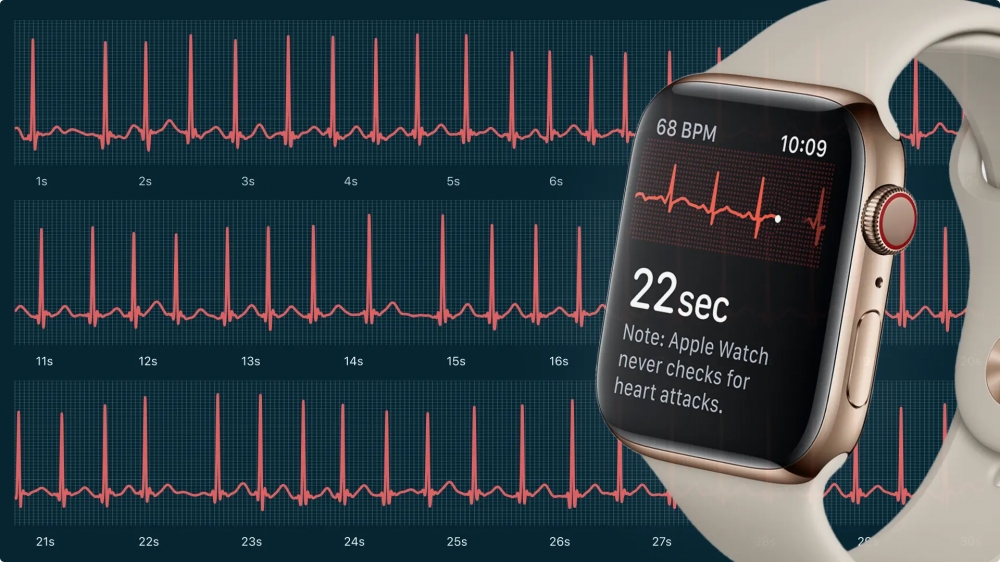 Photo via Qaly // Some Apple Watch models include an ECG reader alongside the heart rate monitor. However, in some regions, the feature is disabled despite the hardware being inside of the device.
Photo via Qaly // Some Apple Watch models include an ECG reader alongside the heart rate monitor. However, in some regions, the feature is disabled despite the hardware being inside of the device.
6. Control Your Apple TV
Lost your remote again? Use your Apple Watch as a remote control for your Apple TV. Open the Remote app on your watch, select your Apple TV, and follow the on-screen instructions to pair them. Once connected, you can control your Apple TV directly from your wrist.
7. Water Lock Technology
Apple Watches are water-resistant, but not waterproof. The Water Lock feature prevents accidental touches during water activities and expels water from the speaker when turned off. Enable it by swiping up on the watch face and tapping the water droplet icon.
8. Manage Notifications
The red dot on your Apple Watch face indicates unread notifications. If you prefer a less cluttered display, you can turn off this indicator. Go to the Apple Watch app on your iPhone, tap Notifications, and disable the Notifications Indicator.
9. Track Apple Fitness+ Workouts
Apple Fitness+ integrates seamlessly with the Apple Watch, allowing you to start workouts directly from your watch. It tracks performance metrics, including heart rate and calories burned, making exercise sessions more engaging and informative.
 Photo via CNET // Using Apple Watch to track your walks, runs, yoga, workouts and more has never been easier.
Photo via CNET // Using Apple Watch to track your walks, runs, yoga, workouts and more has never been easier.
10. Log Your State of Mind
In watchOS 10, a new feature in the Mindfulness app lets you log your mental and emotional state. Rotate the Digital Crown to select your current feeling, and add details about factors influencing your mood. This can help you better understand and manage your mental health.
11. Group FaceTime Calls
With watchOS 10, you can join Group FaceTime calls with up to 32 people, though it’s audio-only on the Apple Watch. Participants' photos expand as they speak, making it easier to follow the conversation.
12. Securely Share Contact Info
NameDrop, a new feature in watchOS 10, lets you share contact information securely via an encrypted connection. Simply open the Contacts app, choose Share, and place your watch next to the person you’re sharing with.
13. Track Daylight Exposure
For those in colder climates, the daylight tracking feature in watchOS 10 is a boon. It uses the watch’s ambient light sensor to track how much time you spend outside. This can help you maintain your well-being during long winters.
14. Clear All Notifications
To declutter your Apple Watch’s notification center, press and hold the top of the watch face to open Notification Center. Swipe down to the bottom and tap Clear All to dismiss all notifications at once.
15. Gesture Controls
The latest Apple Watch Series 9 introduces a double-tap gesture to control the device without touching the screen. Tap your index finger and thumb together twice to perform actions like stopping timers or answering calls. It’s a futuristic and intuitive way to interact with your watch.
16. Precision Finding for Lost Phones
Finding a lost iPhone just got easier with Precision Finding. This feature, available in the Apple Watch Series 9, provides distance, direction, and haptic feedback to guide you to your misplaced phone. It’s a practical tool for those inevitable moments of phone misplacement.
Incorporating these features into your daily routine can transform your Apple Watch from a simple timepiece into an indispensable tool. From practical functionalities like unlocking devices to health-focused features and beyond, these hidden gems can significantly enhance your Apple Watch experience. So, dive in and make the most of what your watch has to offer—you might be surprised by what you find.
Recommended by the editors:
Thank you for visiting Apple Scoop! As a dedicated independent news organization, we strive to deliver the latest updates and in-depth journalism on everything Apple. Have insights or thoughts to share? Drop a comment below—our team actively engages with and responds to our community. Return to the home page.Published to Apple Scoop on 23rd August, 2024.
No password required
A confirmation request will be delivered to the email address you provide. Once confirmed, your comment will be published. It's as simple as two clicks.
Your email address will not be published publicly. Additionally, we will not send you marketing emails unless you opt-in.