15 Hidden iPhone Features You Probably Don’t Know About
- Unlock your iPhone’s secret powers with features you never knew existed.
- Transform your daily routine with hidden tricks for everything from customising your device to keeping it running smoothly.
- Discover how to make your iPhone work harder for you, turning it into a true productivity tool.
In a world where iPhones are renowned for their sophisticated technology and intuitive user experience, it's easy to overlook some of their less conspicuous features. Apple has packed iOS with a plethora of hidden functionalities that can transform how you interact with your device. From customizing the Control Center to using your iPhone as a makeshift level, these hidden gems can make your daily tasks smoother and more enjoyable.
Here are 15 fascinating iPhone features that you might not have encountered yet, guaranteed to make you appreciate your device even more:
1. Customise the iOS Control Centre
Maximize efficiency by adding your frequently used widgets to Control Centre. This feature allows quick access to functions like Music Recognition without unlocking your iPhone. Simply go to Settings > Control Centre, and customize it to fit your needs.
2. Clear Your iPhone’s Memory
Who even knew you could do this?! Yes, it's true. There's an incredibly hidden hack that will clear your iPhones RAM in seconds. Here's how to do it:
- Go to Settings > Accessibility > Touch > AssistiveTouch and turn it on. This will add a virtual Home button to your screen. Access the Shutdown Menu:
- Go to Settings > General > Shut Down to bring up the shutdown screen.
- With the shutdown screen displayed, press and hold the virtual Home button (from AssistiveTouch) until the screen flashes or goes back to the Home screen. This action clears the RAM.
3. Sign Documents Digitally
No need for a scanner or printer; you can sign documents directly on your iPhone. Open the document in Photos, tap Edit, then the pen icon, and add your signature. This is perfect for quick, on-the-go document handling.
4. Remove a Photo’s Background
Instantly isolate subjects from their backgrounds using the Photos app. Just press and hold the subject of your photo to see options like Copy or Add Sticker. This feature simplifies editing and creating new backgrounds.
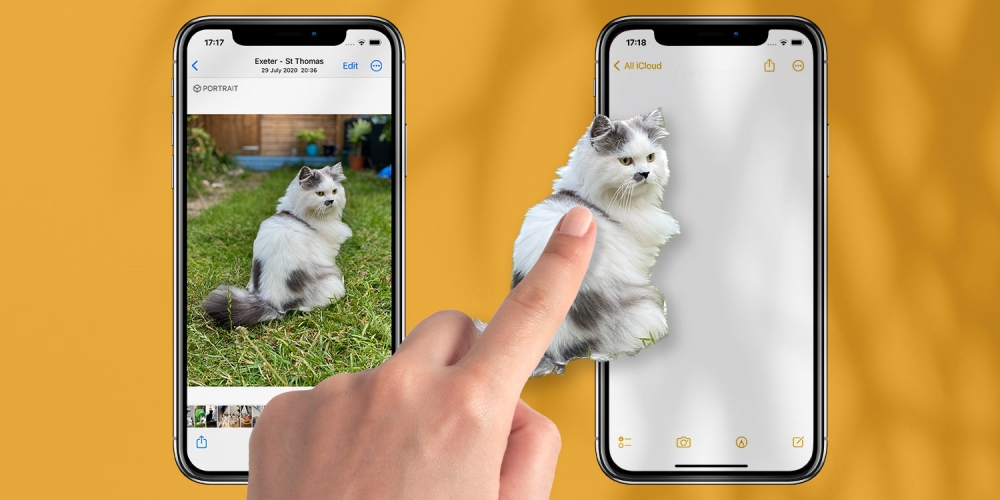 Photo via TapSmart // Instantly remove the background off any photo on iOS by tapping and holding the subject.
Photo via TapSmart // Instantly remove the background off any photo on iOS by tapping and holding the subject.
5. Cut Distractions with Safari’s Reader Mode
Reader mode in Safari cleans up web pages by removing ads and other distractions, allowing you to focus on the content. Activate it by tapping the ‘AA’ icon and selecting Show Reader.
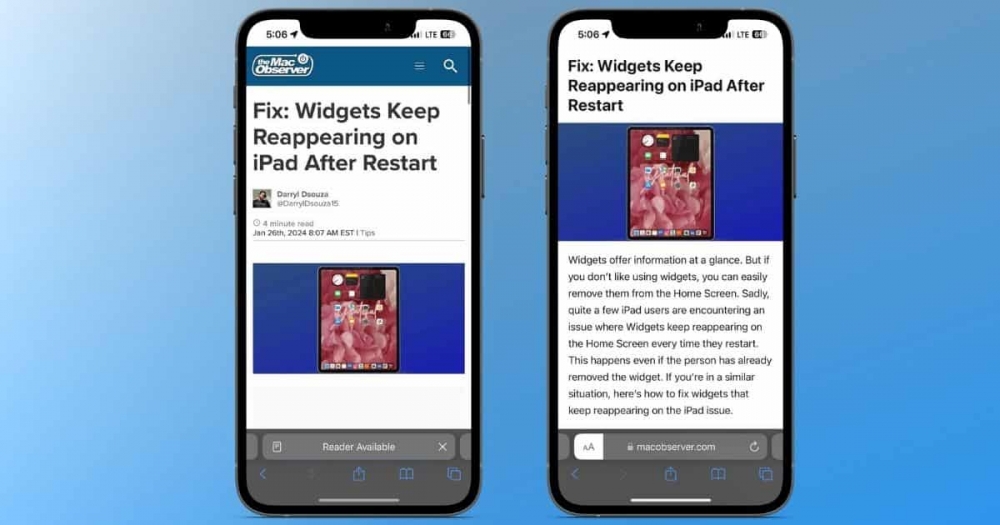 Photo via The Mac Observer // Reader Mode on iPhone.
Photo via The Mac Observer // Reader Mode on iPhone.
6. Create Zip Files
Compress files directly on your iPhone to save space. Open the Files app, select your files, tap the ‘…’ button, and choose Compress. This helps manage storage and simplifies sharing.
7. Identify Any Song Instantly
Using the built-in Shazam app, you can identify songs playing around you. Add Music Recognition to Control Centre for immediate access, making it easy to discover new music on the fly.
8. Back Tap: The “Hidden Button”
Set up Back Tap to quickly activate features like the Camera or Flashlight. This convenient trick is found under Settings > Accessibility > Touch > Back Tap.
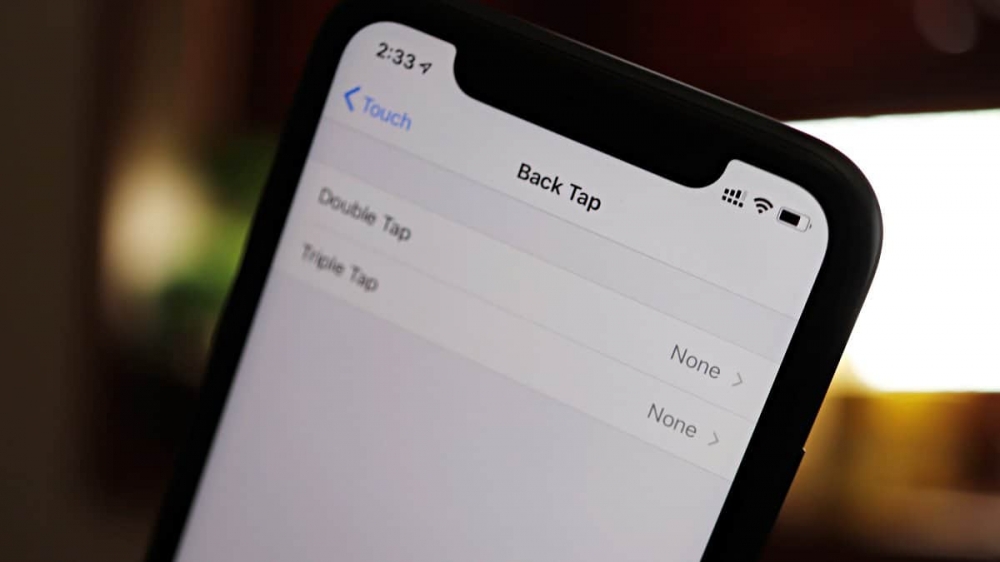 Photo via All Things Now // The back of your iPhone doubles as a button for a variety of functions. Find the hidden toggle in your Settings app!
Photo via All Things Now // The back of your iPhone doubles as a button for a variety of functions. Find the hidden toggle in your Settings app!
9. Flash for Notifications
Enable LED Flash for Alerts to get a visual cue for notifications. Go to Settings > Accessibility > Audio Visual to set this up, ensuring you never miss an alert even when your phone is face down.
10. Text Replacements for Efficiency
Create shortcuts for commonly used text through Text Replacement. For example, typing “@@” could automatically expand to your email address. Set this up under Settings > General > Keyboard > Text Replacement.
11. Advanced Auto-Complete Tricks
Your iPhone can auto-complete personal information like your address or phone number. Typing phrases like “my address is…” will show relevant suggestions based on your Contacts.
12. Use the Keyboard as a Trackpad
Press and hold the space bar to turn your keyboard into a trackpad for precise text editing. This trick makes navigating and editing text much easier.
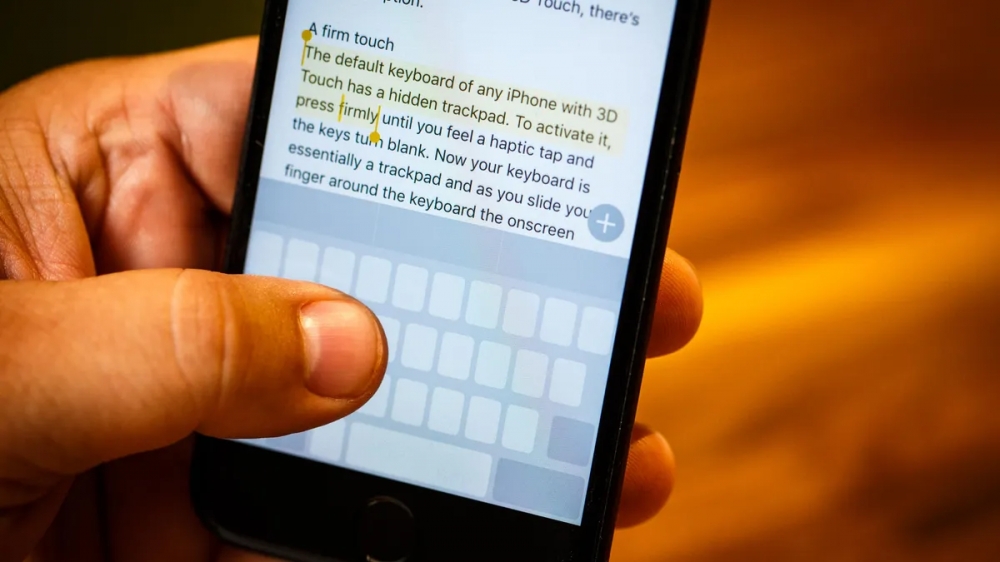 Photo via CNET // Press and hold the space bar on your iPhone to enable the hidden iPhone trackpad!
Photo via CNET // Press and hold the space bar on your iPhone to enable the hidden iPhone trackpad!
13. Access Settings from Control Center
Press and hold widgets in Control Center to access more options, such as detailed volume or brightness sliders. This feature enhances accessibility and customization.
14. Contextual Menus on App Icons
Long-press app icons to reveal contextual menus with quick actions. This can speed up tasks like taking selfies or accessing email folders.
15. Use the Measure App as a Level
The Measure app doubles as a level, perfect for hanging pictures or installing shelves. Open the app, switch to Level mode, and align your iPhone to check for balance.
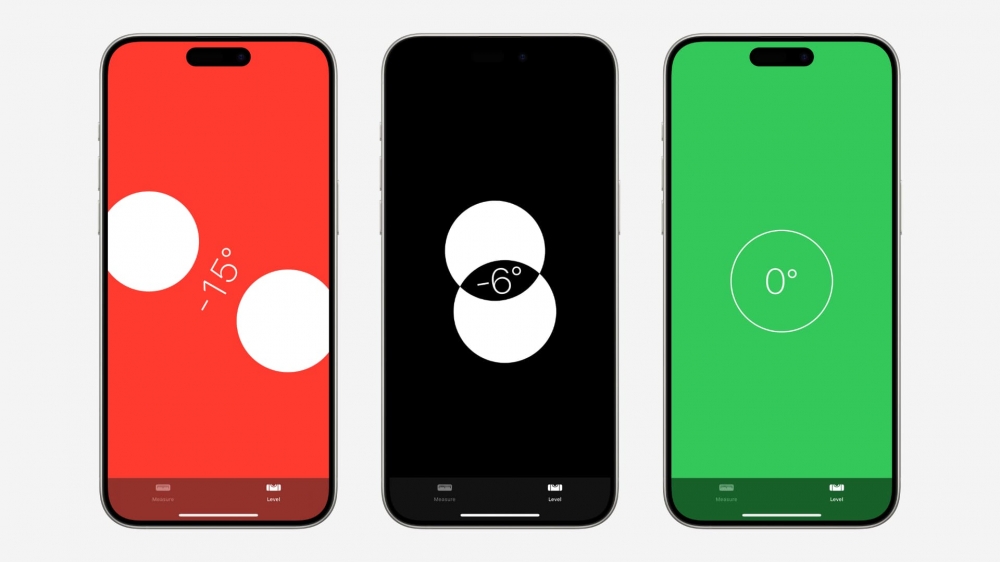 Photo via iDownloadBlog // You can use your iPhone to easily check if any surface is level.
Photo via iDownloadBlog // You can use your iPhone to easily check if any surface is level.
One last thing you should consider to vastly improve your iPhone experience is learning the 4 essential tips to making your battery health last longer. As you explore these hidden features, you'll find that they can significantly enhance your iPhone experience. Whether it's through streamlined multitasking, efficient document handling, or creative photo editing, these tools offer more than meets the eye. Apple’s attention to detail in crafting these features showcases their commitment to making technology seamlessly integrate into our lives.
Unlocking these hidden features not only deepens your understanding of your device but also maximizes its potential, making everyday tasks more convenient and enjoyable.
Recommended by the editors:
Thank you for visiting Apple Scoop! As a dedicated independent news organization, we strive to deliver the latest updates and in-depth journalism on everything Apple. Have insights or thoughts to share? Drop a comment below—our team actively engages with and responds to our community. Return to the home page.Published to Apple Scoop on 29th August, 2024.
No password required
A confirmation request will be delivered to the email address you provide. Once confirmed, your comment will be published. It's as simple as two clicks.
Your email address will not be published publicly. Additionally, we will not send you marketing emails unless you opt-in.