macOS Monterey review: AirPlay, Universal Control, tweaks and more
- macOS Monterey is a minor update in comparison to macOS Big Sur which overhauled the Mac operating system.
- It brings polish to an already stable experience and focuses on continuity between other Apple devices.
macOS Monterey will be released to the public on Monday, and the update brings a range of enhancements to how you use your Mac. It doesn’t include anything groundbreaking, but, like iOS 15, the changes will improve the day-to-day experience in some way, for most people.
Focus and Notifications
Notifications have been redesigned in macOS Monterey. They display a larger icon and look very similar to the iOS 15 notifications, and now support muting for up to one day. You can also choose apps to send ‘Time Sensitive’ notifications that will come through instantly, and delay less important alerts for a later time. In System Preferences, click Notifications & Focus, then choose to allow ‘time sensitive notifications’ for supported apps, like Messages.
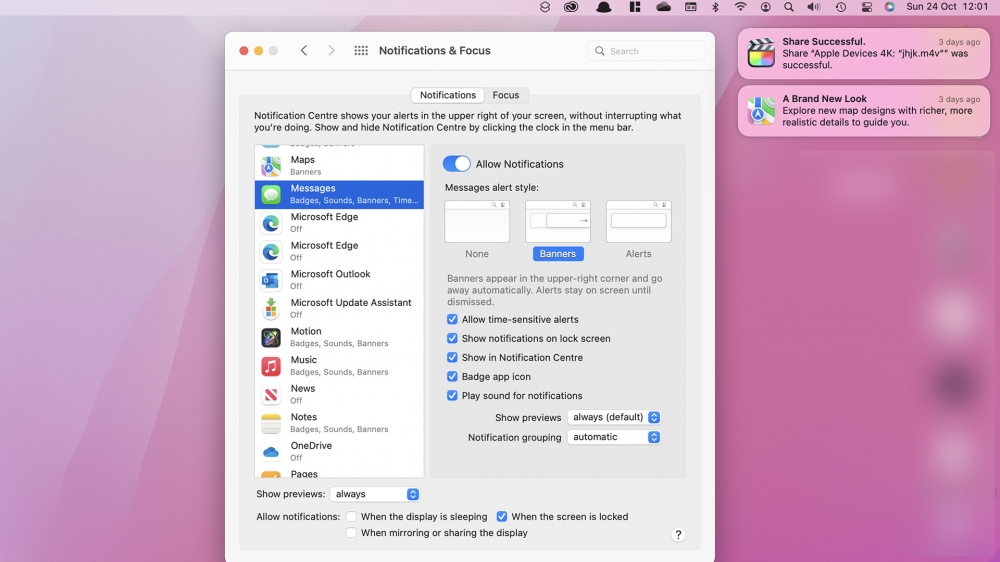
Apple has bought more control to how you work on a Mac with notifications, and Focus builds off of this idea. Focus filters notifications depending on the custom mode you have set – for example, enabling ‘School’ mode could block messages, calls and notifications from games until your day has finished, and they will then come through after that time.
Focus syncs across devices and will be set on every iPhone, iPad and Mac signed in with the same Apple ID.
Safari
In the early betas of this update, Safari was completely re-imagined, with tabs more compact and form considered over function. The update shipping to the public retains most of the Safari design from macOS Big Sur, but with some key differences and new features.
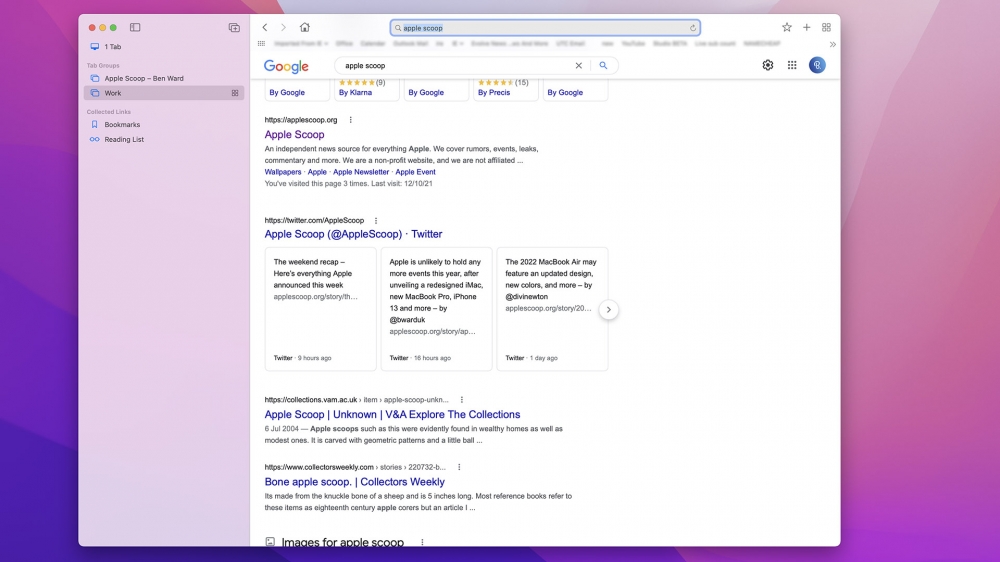
It remains familiar to use, but there is now a new compact tab bar option, which moves all tabs on the same line as the address bar with more space for web content underneath. With this option enabled, the title bar also changes colour to match the website you’re on. You can change this by opening Safari Preferences and clicking 'Separate'.
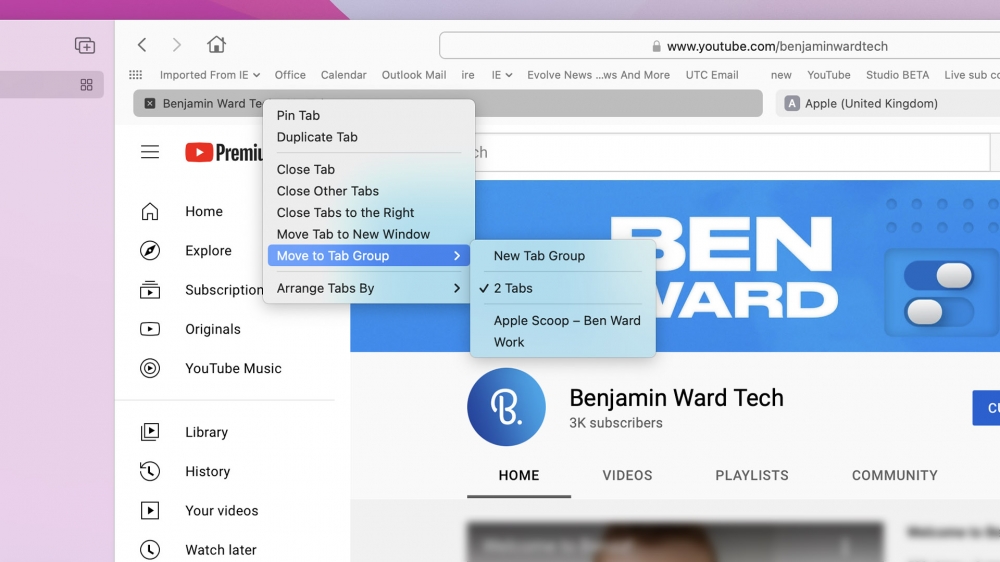
Tab Groups lets you add websites to custom groups, such as one for work and another for education, and sync these across devices running iOS 15, iPadOS 15 and macOS Monterey. When you open a Tab Group, the pages you have saved with also open in separate tabs.
Safari will also automatically upgrade websites to their HTTPS equivalent if you visit an unsecure HTTP version, following the introduction of a similar feature in Google Chrome.
Notes
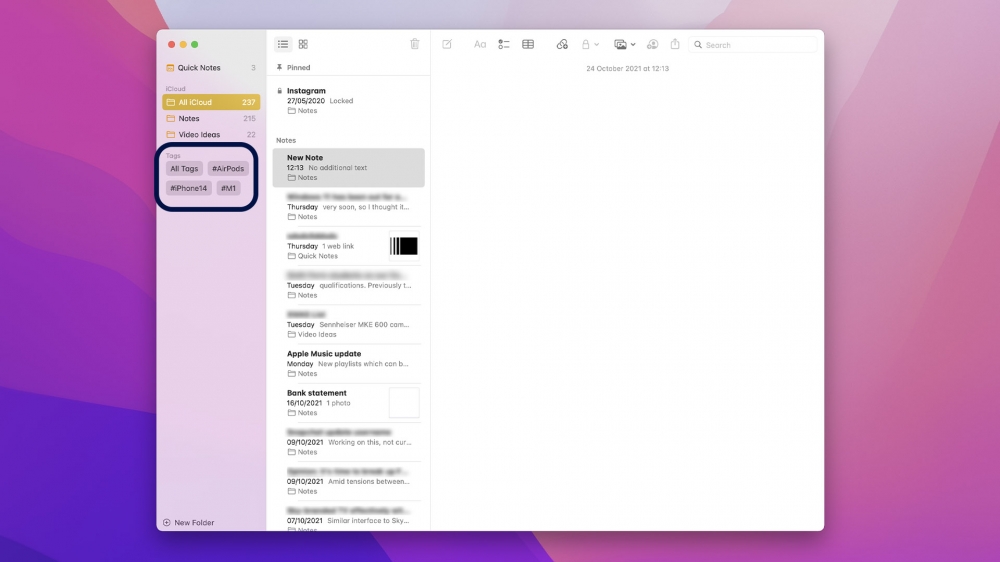
Quick Note, which is also available, and probably makes more sense, on iPadOS, can be activated by moving the cursor from the bottom corner of the display. A Notes window will stay on top of other applications, allowing you to take notes, quickly add links and import annotations. It’s a good multi-tasking feature to have, but will likely get in the way more often than not, and certainly easier to use with the Apple Pencil on an iPad.
The Notes app has also been updated with tag support, and a dedicated tags browser for instantly searching for notes with specific tags. Similarly, mentions is useful if you’re collaborating on a note with others, and you want to tag somebody in part of the note for reference (type “@” and choose their name).
Notes also gets other minor improvements, including upgraded smart folders which use tags to suggest groups of notes you may be interested in. These updates are also available in iOS 15 and iPadOS 15, so any changes or tags can sync across devices.
Shortcuts
Shortcuts was introduced on iPhone with iOS 12 and has now come across to the Mac. It’s more advanced than the version on iOS, and also supports Automator programs and scripting with AppleScript and shell capabilities.
The user interface is easy to understand and there are hundreds of pre-made shortcuts for Mac in the Gallery. You can view and edit synced shortcuts from other devices, but some of them won’t run on macOS, like the ‘Go to Home Screen’ command’.
Apple lets you pin shortcuts to the menu bar and access them at the click of an icon. You can also right-click the Shortcuts app icon in the Dock, and run a recent shortcut, pin shortcuts as standalone apps (similar to adding them to the Home Screen in iOS) and share them in Finder.
Reset Your Mac
This feature is long overdue. In previous versions of macOS, you would need to dive into macOS Recovery to reinstall the OS and remove your data and applications. If you were selling or giving away a Mac, or just wanted to start fresh, it could take hours to restore to an as-new state.

macOS Monterey finally changes this with the introduction of a reset option in System Preferences. You can access this by opening System Preferences, selecting ‘System Preferences’ in the menu bar, and choosing ‘Erase All Content and Settings’. Proceed with the process and your personal data and applications will be erased. You can set your Mac up as new, or restore from a Time Machine backup.
AirPlay
Another new feature in macOS Monterey is AirPlay to Mac. It has long been possible to AirPlay content from an iPhone, iPad or Mac to another device, such as an AirPlay-enabled TV or Apple TV box, but you couldn’t share video or audio to any Mac.
This update enables sharing your screen, a video or music to any Mac. You’ll need to sign in with iCloud for the device to appear on your other devices, but once you do, select it from the AirPlay/Screen Mirroring menu and the content will mirror over. This worked well when we tried it, and you can disconnect quickly from the Mac, too.
Universal Control

One of the headline features of macOS Monterey is Universal Control, which will let you control multiple iPads or Macs with the same mouse or keyboard. It works with up to three devices at once, and supports moving the cursor between them, like separate displays. You can also share files and clipboards.
Apple says that this has been delayed, despite the public release of macOS Monterey including references to Universal Control in System Preferences. It is expected to arrive by the end of the year, at least in an early preview.
Other Features
- Memoji on login screen: Once set up, you can display your Memoji on the login screen. It will also animate and move when you sign in or enter the incorrect password.
- Updated password prompts: macOS Monterey redesigns the prompts for entering an admin password, bringing them more inline with other dialogue boxes in macOS.
- Redesigned Books app: The Books app has been updated with a new design, re-organised sidebar and other new features.
- Microphone and camera indicators: Like iOS 14 and 15, macOS now has indicators for when applications are accessing your microphone and camera. This is also displayed within the Control Centre.
- Live Text: This feature works in Safari, Photos and your screenshots, and lets you select text in images, click on links and translate text.
- Low Power Mode: To save battery life while working, Low Power mode will reduce the refresh rate (on the new 14-inch and 16-inch MacBook Pro models), limit clock speed and reduce display brightness.
Opinion
I think macOS Monterey is the result of last year’s major redesign and also the pandemic. The update is minor and contains only a few significant features, balancing performance and usability. My favourite is AirPlay, which means I can now display content from my iPhone onto my 27-inch iMac at the tap of a button. In the few days of running macOS Monterey, performance has been smooth and I haven’t run into any issues, so eager users should be able to update safely.
I’d like to see more new user interface elements, like a redesigned Launchpad, improvements to the cluttered menu bar, and a refresh System Preferences experience, which have all stayed largely the same for years. Hopefully this comes next year, but macOS Monterey meets my expectations, especially after the redesign from last year.
Recommended by the editors:
Thank you for visiting Apple Scoop! As a dedicated independent news organization, we strive to deliver the latest updates and in-depth journalism on everything Apple. Have insights or thoughts to share? Drop a comment below—our team actively engages with and responds to our community. Return to the home page.Published to Apple Scoop on 24th October, 2021.
No password required
A confirmation request will be delivered to the email address you provide. Once confirmed, your comment will be published. It's as simple as two clicks.
Your email address will not be published publicly. Additionally, we will not send you marketing emails unless you opt-in.