Free battery replacement program begins for some 2016 & 2017 MacBook Pro models
- This program is being offered by Apple after publishing a new support document.
- The program offers free battery replacement for some 2016 & 2017 MacBook Pro models that won’t charge past 1%.
- Apple also urges everyone to update their MacBook to the latest software release in order to prevent any such problems from occurring on unaffected models.
Apple released macOS Big Sur 11.2.1 and macOS Catalina 10.15.7 yesterday, addressing an issue that may have prevented the battery from charging past 1% in some 2016 and 2017 MacBook Pro models. Shortly after, Apple announced that they will be replacing the batteries for free on affected 2016 and 2017 MacBook Pro models.
A very small number of customers with 2016 and 2017 MacBook Pro computers have experienced an issue with the battery not charging past 1%. If your 2016 or 2017 MacBook Pro exhibits these behaviors, contact Apple to get your battery replaced, free of charge. Your computer will be examined prior to service to verify that it is eligible for the free battery replacement.
Mentioned in a new support article published on Apple’s website, a “very small number of customers” that have the 2016 and 2017 models of MacBook Pro models are experiencing an issue where the battery won’t charge past 1%. According to Apple, the affected models will show the "Service Recommended" message in the battery menu. It has been strongly recommended by Apple that users update their MacBooks to the latest Big Sur or Catalina update in order to prevent this issue from occurring on unaffected models.
 The problem may be encountered on the following 2016 & 2017 MacBook models:
The problem may be encountered on the following 2016 & 2017 MacBook models:
- MacBook Pro (13-inch, 2016, Two Thunderbolt 3 Ports)
- MacBook Pro (13-inch, 2017, Two Thunderbolt 3 Ports)
- MacBook Pro (13-inch, 2016, Four Thunderbolt 3 Ports)
- MacBook Pro (13-inch, 2017, Four Thunderbolt 3 Ports)
- MacBook Pro (15-inch, 2016)
- MacBook Pro (15-inch, 2017)
In order to check the battery status on your MacBook, you can open the System Preferences app, then click Battery, and finally click Battery Health. Users with their MacBook running macOS Catalina or earlier can hold the Option key and click the battery icon in the menu bar to reveal the battery status menu.
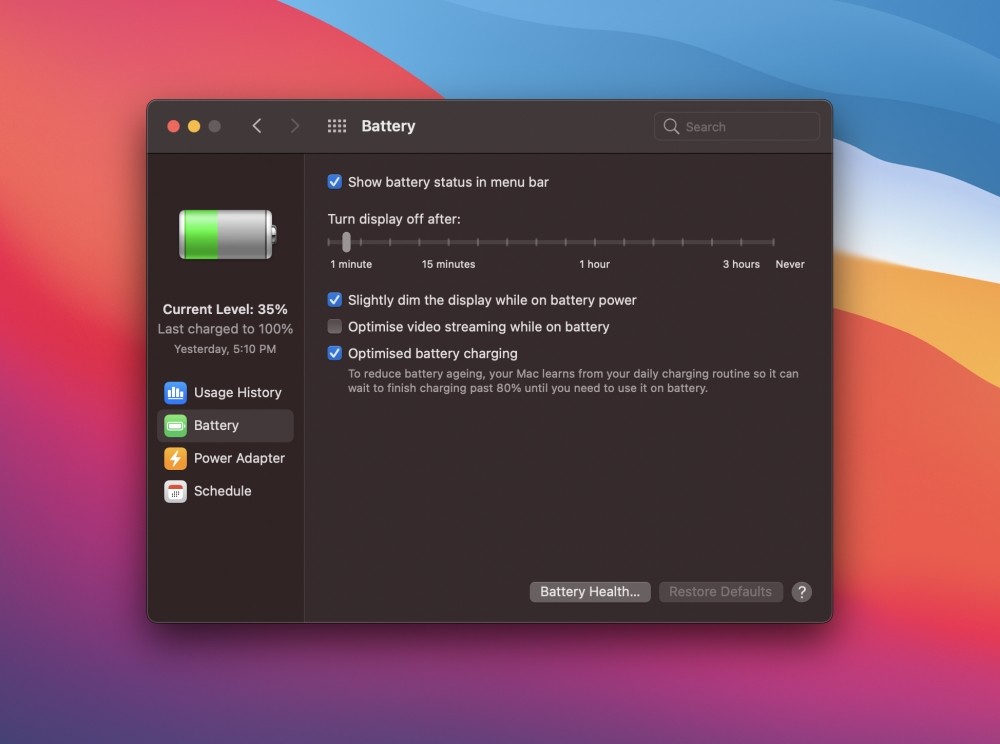 After following the above mentioned steps, if a user sees their battery status indicating "Service Recommended", they can contact Apple to book an appointment with an Apple Store or Apple Authorized Service Provider. You will need to mention that it is regarding the battery issue and bring in their MacBook to the particular Store to get the battery replaced for free.
After following the above mentioned steps, if a user sees their battery status indicating "Service Recommended", they can contact Apple to book an appointment with an Apple Store or Apple Authorized Service Provider. You will need to mention that it is regarding the battery issue and bring in their MacBook to the particular Store to get the battery replaced for free.
Recommended by the editors:
Thank you for visiting Apple Scoop! As a dedicated independent news organization, we strive to deliver the latest updates and in-depth journalism on everything Apple. Have insights or thoughts to share? Drop a comment below—our team actively engages with and responds to our community. Return to the home page.Published to Apple Scoop on 11th February, 2021.
No password required
A confirmation request will be delivered to the email address you provide. Once confirmed, your comment will be published. It's as simple as two clicks.
Your email address will not be published publicly. Additionally, we will not send you marketing emails unless you opt-in.