iPhone Not Charging? 10 Proven Ways to Get It Charging Again
- Having trouble charging your iPhone? Learn why and how to fix it.
- Tired of frayed cables? Discover the best replacements for reliable charging.
- Dust in the port causing chaos? Simple cleaning tips to restore power.
- Software glitches slowing you down? Find out how updates can help.
In today's digital age, a malfunctioning iPhone charger can feel like a major setback. Whether you're unable to power up during a crucial moment or simply dealing with a sluggish charge, understanding the root cause can save you time and frustration. Here are ten expert-backed solutions to help you troubleshoot and fix your iPhone charging issues.
Common Causes Behind Charging Problems
Several factors can prevent your iPhone from charging properly. The most frequent culprits include:
- Faulty Charging Cables or Adapters: Over time, cables can wear out, leading to ineffective charging.
- Dust and Debris in the Charging Port: Even minor obstructions can disrupt the connection between your iPhone and charger.
- Software Glitches: Outdated or corrupted software can interfere with charging capabilities.
- Physical Damage: Drops, water exposure, or bent connector pins can render your charging port unusable.
- Battery Health Issues: Older batteries may no longer hold a charge effectively.
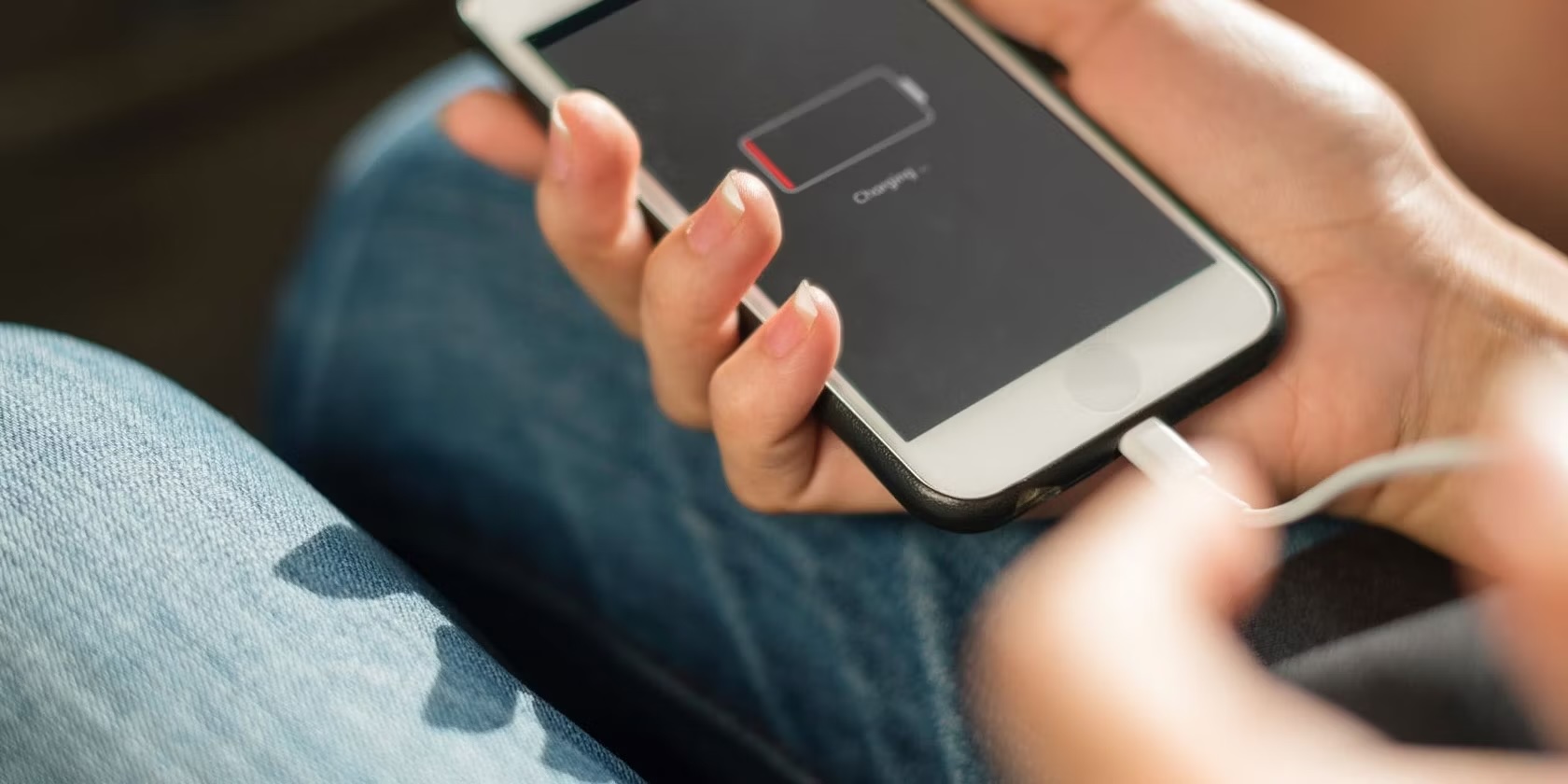 Photo via MakeUseOf // There's nothing more annoying than not being able to charge your iPhone! Here's how to fix it. Read on.
Photo via MakeUseOf // There's nothing more annoying than not being able to charge your iPhone! Here's how to fix it. Read on.
Ten Proven Solutions to Fix Your Charging iPhone
1. Switch to a Different Power Source
Before delving into more complex fixes, ensure that the power outlet or power bank you're using isn't the problem. Try plugging your iPhone into a different wall outlet, a computer's USB port, or even a car charger to rule out power source issues.
2. Inspect and Replace Your Charging Cable or Adapter
Your charging cable is often the first component to fail. Look for visible signs of wear such as fraying or exposed wires. Even without visible damage, testing with a different cable or adapter can determine if they're the issue. Using genuine Apple accessories can prevent compatibility issues and potential damage to your device.
3. Clean the Charging Port Carefully
Dust and lint accumulation in the charging port can obstruct the connection. Use a wooden toothpick or compressed air to gently remove debris. Avoid using metal objects like paperclips, which can damage the delicate pins inside the port.
4. Check for Software Updates
Outdated software can sometimes hinder your iPhone's ability to charge. Navigate to Settings > General > Software Update to ensure your device is running the latest iOS version. Michael Potuck, a tech specialist, emphasizes, "Keeping your iOS updated not only improves performance but can also fix underlying charging issues."
5. Restart Your iPhone
A simple restart can clear minor software glitches that may be preventing your device from charging. Restarting your iPhone can be different across the iPhone range, so check out our full guide for how to start your iPhone (all models). Hold down the power and volume buttons until the 'Slide to Power Off' option appears, then restart your phone after a few minutes.
6. Attempt Wireless Charging
If you own an iPhone 8 or later, wireless charging is an alternative solution. Place your device on a compatible wireless charger, ensuring the display faces up. This method bypasses the need for a physical cable connection and can help determine if the issue lies with the charging port.
7. Evaluate Battery Health
Over time, an iPhone's battery health degrades, reducing its ability to hold a charge. Go to Settings > Battery > Battery Health to check your battery's maximum capacity. If it falls below 80%, it might be time to consider a battery replacement.
8. Perform a Hard Reset
A hard reset can resolve more stubborn software issues. For iPhones running iOS 16 or newer:
- Press and quickly release the volume up button.
- Press and quickly release the volume down button.
- Press and hold the side button until the Apple logo appears.
9. Reset All Settings
If restarting doesn't help, resetting all settings can eliminate configuration issues without erasing your data. Navigate to Settings > General > Reset > Reset All Settings. This action will revert settings like Wi-Fi passwords and wallpapers to their defaults.
10. Seek Professional Assistance
If none of the above solutions work, your iPhone may have deeper hardware issues. We recommends visiting an Apple Store or an authorized service provider. Professional diagnostics can identify problems that aren't apparent through basic troubleshooting.
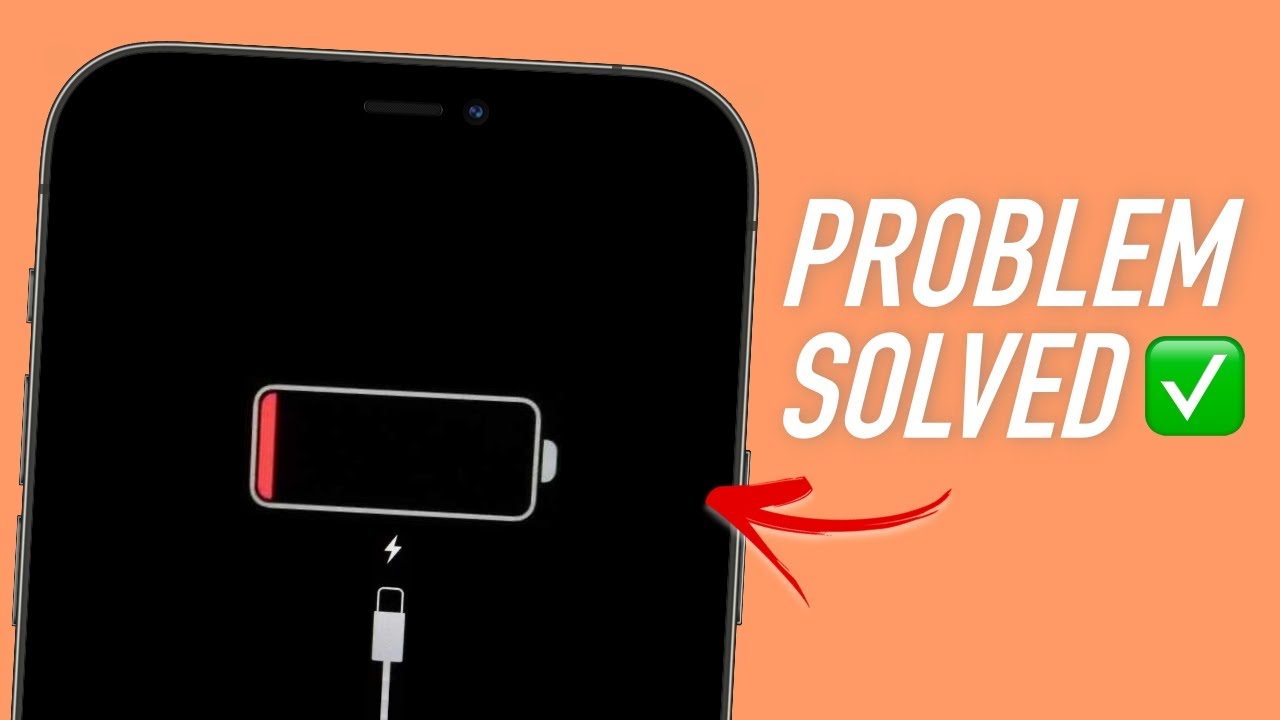 Photo via Fixed by Chaq (YouTube) // Here's how to fix your iPhone's charging issues.
Photo via Fixed by Chaq (YouTube) // Here's how to fix your iPhone's charging issues.
When Charging Stops at 80%
Some users report that their iPhones cease charging once they reach 80%. This is due to the Optimized Battery Charging feature introduced in iOS 13, designed to prolong battery lifespan by reducing wear from full charges. To disable this feature:
- Go to Settings > Battery > Battery Health & Charging.
- Toggle off Optimized Battery Charging.
Frequently Asked Questions
Q1: Why isn't my iPhone charging when plugged in?
A1: Common reasons include a damaged charging cable or adapter, debris in the charging port, software glitches, or hardware damage.
Q2: How can I tell if my iPhone charging port is damaged?
A2: Look for visible damage to the port's pins, misalignment, or if the charger works with other devices but not your iPhone.
Q3: Why doesn't my iPhone fully charge overnight?
A3: The Optimized Battery Charging feature may halt charging at 80% based on your usage patterns to extend battery health.
Conclusion
Facing charging issues with your iPhone can be daunting, but with these ten troubleshooting tips, you can often resolve the problem without professional help. Start with the simplest solutions, like checking your cables and cleaning the charging port, before moving on to more involved fixes. If all else fails, don't hesitate to seek expert assistance to ensure your device is back to functioning optimally.
Recommended by the editors:
Thank you for visiting Apple Scoop! As a dedicated independent news organization, we strive to deliver the latest updates and in-depth journalism on everything Apple. Have insights or thoughts to share? Drop a comment below—our team actively engages with and responds to our community. Return to the home page.Published to Apple Scoop on 7th October, 2024.
No password required
A confirmation request will be delivered to the email address you provide. Once confirmed, your comment will be published. It's as simple as two clicks.
Your email address will not be published publicly. Additionally, we will not send you marketing emails unless you opt-in.