Transform Your iPhone Photography: 10 Expert Tips to Shoot Like a Pro
- Ever wonder why some iPhone shots look so much better than yours?
- Here's how to make your pics look like a pro’s—even without fancy gear.
- Forget the flash; these simple tricks will change everything.
Mastering iPhone Photography: Pro Tips to Capture Stunning Shots
Apple's iPhone has consistently delivered some of the best smartphone cameras available, especially with the latest Pro and Pro Max models. Even professional photographers have started to rely on iPhones for certain shoots, proving that these devices are more than capable of producing stunning images. Yet, despite the high-end camera tech, poor lighting, uninspired compositions, and lackluster results are still common without the right knowledge.
This guide is designed to elevate your iPhone photography skills with practical tips and techniques that even seasoned photographers swear by. Whether you're sporting the newest iPhone 15 or an older model, these insights will help you capture images that stand out.
1. Embrace the Rule of Thirds
One of the foundational principles of photography is the Rule of Thirds. This time-honored technique, which dates back to Renaissance art, involves dividing your image into a three-by-three grid and placing key elements along these lines or at their intersections. It creates a balanced and engaging composition that draws the viewer's eye naturally.
To get started, enable the grid in your iPhone's camera settings. Go to Settings > Camera and toggle the Grid option. This simple visual aid will guide you as you frame your shots, ensuring your compositions are always on point.
Our brains are wired to appreciate some symmetry, but too much can be boring. Placing your subject off-center often leads to a more compelling photo.
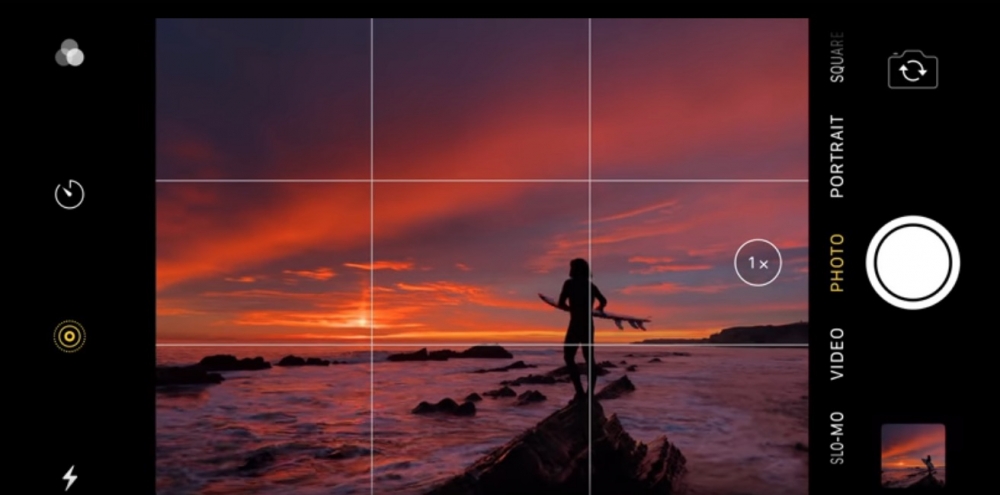 Photo via Apple Inc. // Rule of Thirds: Go to Settings > Camera and toggle the Grid option.
Photo via Apple Inc. // Rule of Thirds: Go to Settings > Camera and toggle the Grid option.
2. Experiment with Unusual Viewpoints
One way to make your photos stand out is by shooting from unexpected angles. Whether it's getting low to the ground or finding a high vantage point, changing your perspective can reveal hidden details and create more dynamic compositions. For instance, instead of snapping your dog from above, try getting down to its level. This approach can lead to more intimate and engaging photos.
 Photo via DepositPhotos // Finding an unusual and interesting angle is one of the easiest ways to elevate your iPhone photography.
Photo via DepositPhotos // Finding an unusual and interesting angle is one of the easiest ways to elevate your iPhone photography.
3. Add Depth to Your Shots
Photographs often fall flat when they lack a sense of depth. Creating depth is easier than you might think: position your subject in the foreground while keeping the background slightly out of focus, or vice versa. This technique adds a three-dimensional quality to your images, making them more immersive.
To fine-tune focus, simply tap on the part of the screen where you want to direct attention. For even greater control, lock the focus by pressing and holding on the screen until the AE/AF Lock indicator appears.
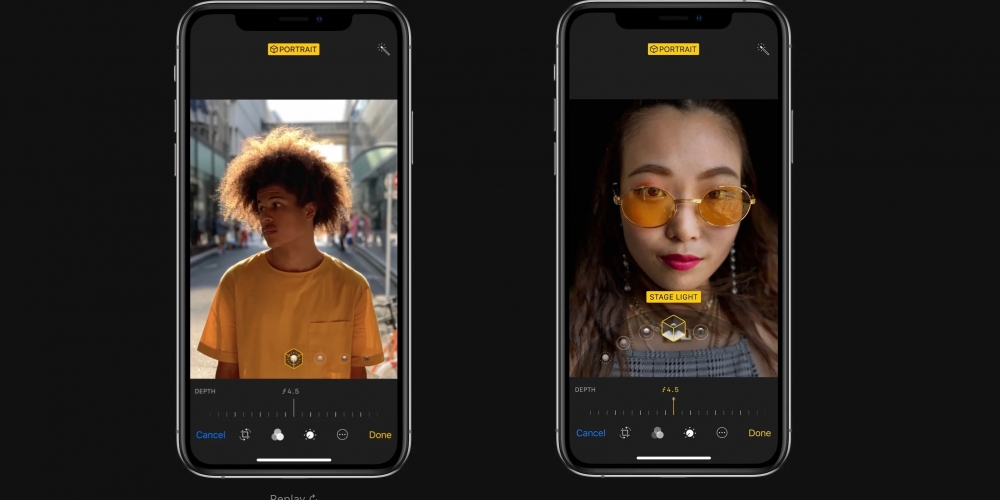 Photo via Apple Inc. // You can easily add depth to your photos by using your iPhones built-in camera features.
Photo via Apple Inc. // You can easily add depth to your photos by using your iPhones built-in camera features.
4. Ditch the Flash
Despite the advancements in iPhone's low-light capabilities, the built-in flash often does more harm than good. Its harsh light can wash out your subject and create unflattering shadows. Instead, seek out natural light sources, or use softer, diffused lighting whenever possible. This approach often yields far more pleasing results.
5. Avoid Blur with Steady Shots
Camera shake is the enemy of sharp photos, and the slim design of the iPhone can make it challenging to keep steady. One solution is to use the timer function. Set it to 3 or 10 seconds, then stabilize your phone with both hands, or better yet, use a tripod. This method allows the camera to capture the shot without any physical interference from pressing the shutter button.
6. Leverage Manual Settings
While the iPhone's automatic settings are reliable, they often overexpose shots with areas of shadow. For greater control, manually adjust the exposure by tapping the screen and swiping up or down. This technique ensures that you capture the scene as you envision it, rather than relying solely on the camera's default settings.
7. Use Portrait Mode for Stunning Portraits
Portrait Mode is one of the iPhone's standout features, designed to create a shallow depth of field that highlights your subject against a blurred background. This mode is perfect for portraiture, and with the iPhone 15's automatic mode detection, it's easier than ever to achieve professional-looking results.
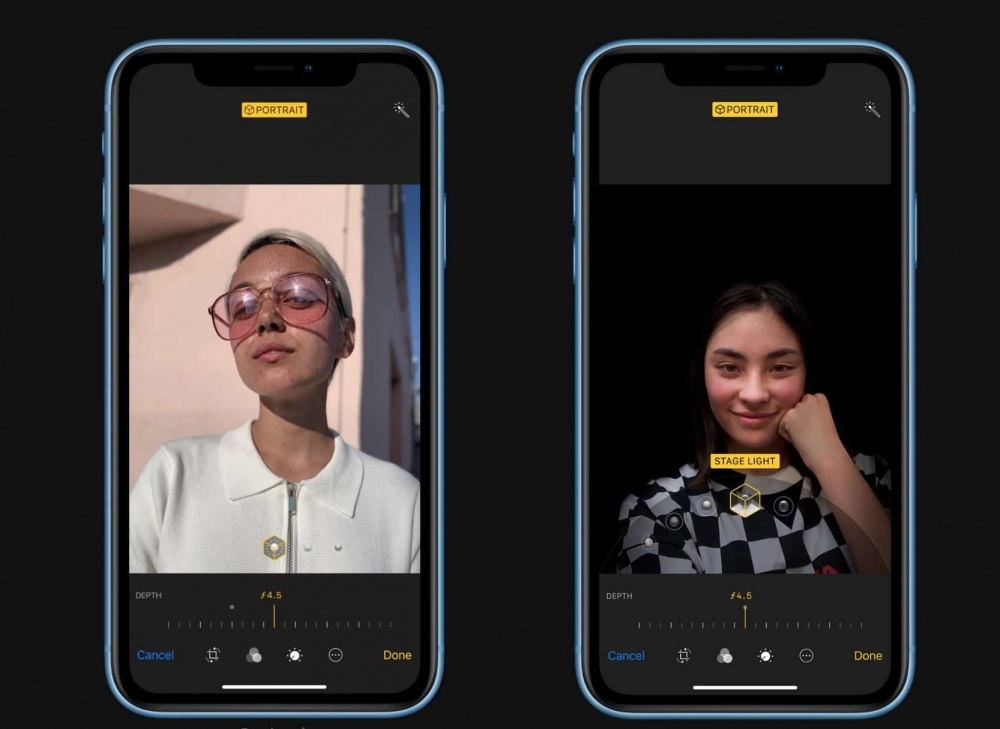 Photo via Apple Inc. // Make your photos pop with Portrait Mode on iPhone. Portrait Mode adds depth to your photos using a combination of multiple lenses and artificial intelligence.
Photo via Apple Inc. // Make your photos pop with Portrait Mode on iPhone. Portrait Mode adds depth to your photos using a combination of multiple lenses and artificial intelligence.
8. Utilize HDR for High-Contrast Scenes
High Dynamic Range (HDR) is a feature that combines multiple exposures to create a well-balanced image, especially useful in scenes with significant contrast between light and shadow. By enabling HDR, you can avoid the pitfalls of overexposed skies or underexposed foregrounds, resulting in a photo that better represents what your eyes see.
9. Capture Dynamic Moments with Burst Mode
When photographing moving subjects, Burst Mode is your best friend. By holding down the shutter button, you can capture a rapid series of shots, increasing the likelihood of getting that perfect moment. To enable burst shooting via the volume button, go to Settings > Camera and select Use Volume Up for Burst.
 Photo via Apple Inc. // Burst Mode: Never miss that crucial moment ever again.
Photo via Apple Inc. // Burst Mode: Never miss that crucial moment ever again.
10. Elevate Your Photos with Editing
Post-processing can transform a good photo into a great one. While Instagram offers basic filters, dedicated apps like Snapseed and Adobe Lightroom provide more powerful editing tools that allow you to fine-tune every aspect of your image. Investing time in learning these apps can significantly enhance your photography.
Editing is where you can really make your photos pop. A little adjustment can go a long way.
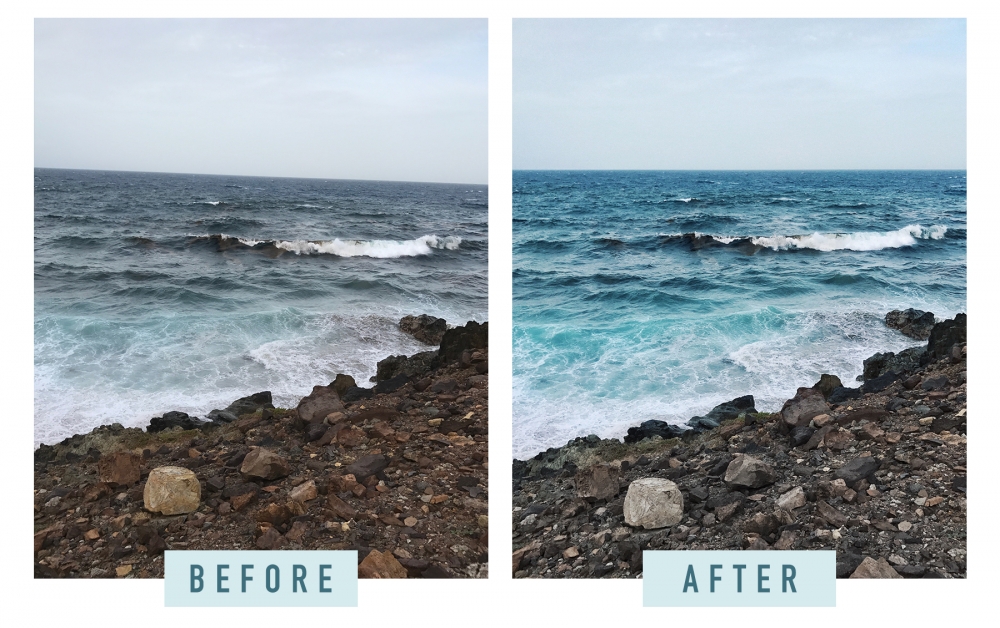 Photo via Kelly Wirht // And the final thing you can't forget for that perfect photo: iPhone editing. Use the in-built photo editor on your iPhone to make your photos pop.
Photo via Kelly Wirht // And the final thing you can't forget for that perfect photo: iPhone editing. Use the in-built photo editor on your iPhone to make your photos pop.
Conclusion: Unlock the Full Potential of Your iPhone Camera
iPhone photography has taken the world by storm, and with these tips, you’re well on your way to capturing images like a pro. Remember, it’s not just about the technology—it’s about how you use it. By experimenting with composition, lighting, and perspective, you’ll be able to create photos that not only capture moments but also tell stories.
Ready to up your photography game? Start by implementing these tips today and watch your iPhone shots transform from ordinary to extraordinary.
Recommended by the editors:
Thank you for visiting Apple Scoop! As a dedicated independent news organization, we strive to deliver the latest updates and in-depth journalism on everything Apple. Have insights or thoughts to share? Drop a comment below—our team actively engages with and responds to our community. Return to the home page.Published to Apple Scoop on 29th August, 2024.
No password required
A confirmation request will be delivered to the email address you provide. Once confirmed, your comment will be published. It's as simple as two clicks.
Your email address will not be published publicly. Additionally, we will not send you marketing emails unless you opt-in.