iOS 18: 7 Essential Steps To Take Before You Hit 'Update'
- Got an iPhone? iOS 18 is knocking. But are you really ready?
- A bug or two is inevitable, here's why waiting might be your best move.
- Out of storage or forgot your password? You’ll need both for this update.
- Your iPhone’s about to change—here’s how to keep the upgrade stress-free.
As iOS 18 begins rolling out, millions of iPhone users will soon be receiving the latest features and improvements. But before you jump into the update, there are a few crucial steps you should follow to ensure a smooth transition.
Many users have had issues with new iOS updates in the past, and I’ve personally learned the hard way. Taking some time now can save you from frustration later. Here’s how you can get your iPhone ready for iOS 18:
1. Check If Your Device Supports iOS 18
The first thing you need to do is ensure your iPhone is compatible with iOS 18. Apple’s latest software requires an iPhone equipped with the A12 Bionic chip or later. The iPhone XS, iPhone XS Max, and iPhone XR are the oldest models that support this update.
Here’s the full list of compatible devices:
- iPhone SE (2nd generation)
- iPhone XS, XS Max, XR
- iPhone 11 series
- iPhone 12 series
- iPhone 13 series
- iPhone 14 series
- iPhone 15 series
- iPhone 16 series
Additionally, to access Apple Intelligence—one of the major features of iOS 18—you’ll need an iPhone with the A17 Pro chip or later, such as the new iPhone 16 range or iPhone 15 Pro and Pro Max.
 Photo via Apple Inc. // Apple's iOS 18 brings exciting new features to compatible iPhones—are you prepared for the upgrade?
Photo via Apple Inc. // Apple's iOS 18 brings exciting new features to compatible iPhones—are you prepared for the upgrade?
2. Play the 'Wait-and-See' Game
If you’re hesitant about jumping in right away, there’s no shame in waiting a few days. "Almost every iOS update seems to have one bug or another," I often remind myself. While you might want to delay for the inevitable iOS 18.0.1 bug fix, it’s worth noting that security updates are usually part of the initial release.
To pause the update, head to Settings > General > Software Update, and turn off Automatic Updates until you’re ready. But don’t wait too long—iOS 17.7 is your safer fallback in the meantime.
3. Update Your Apps & Clear Space
If you’ve been neglecting app updates, now’s the time to catch up. Outdated apps may cause issues when paired with a new iOS. Plus, freeing up some space is always a good idea before any major update. You’ll need at least 1GB of space, but 2-3GB is ideal to ensure a smoother process.
iOS updates can even delete apps to free up space and reinstall them later, but that tends to slow down the update significantly. Take the time to declutter manually for the best experience.
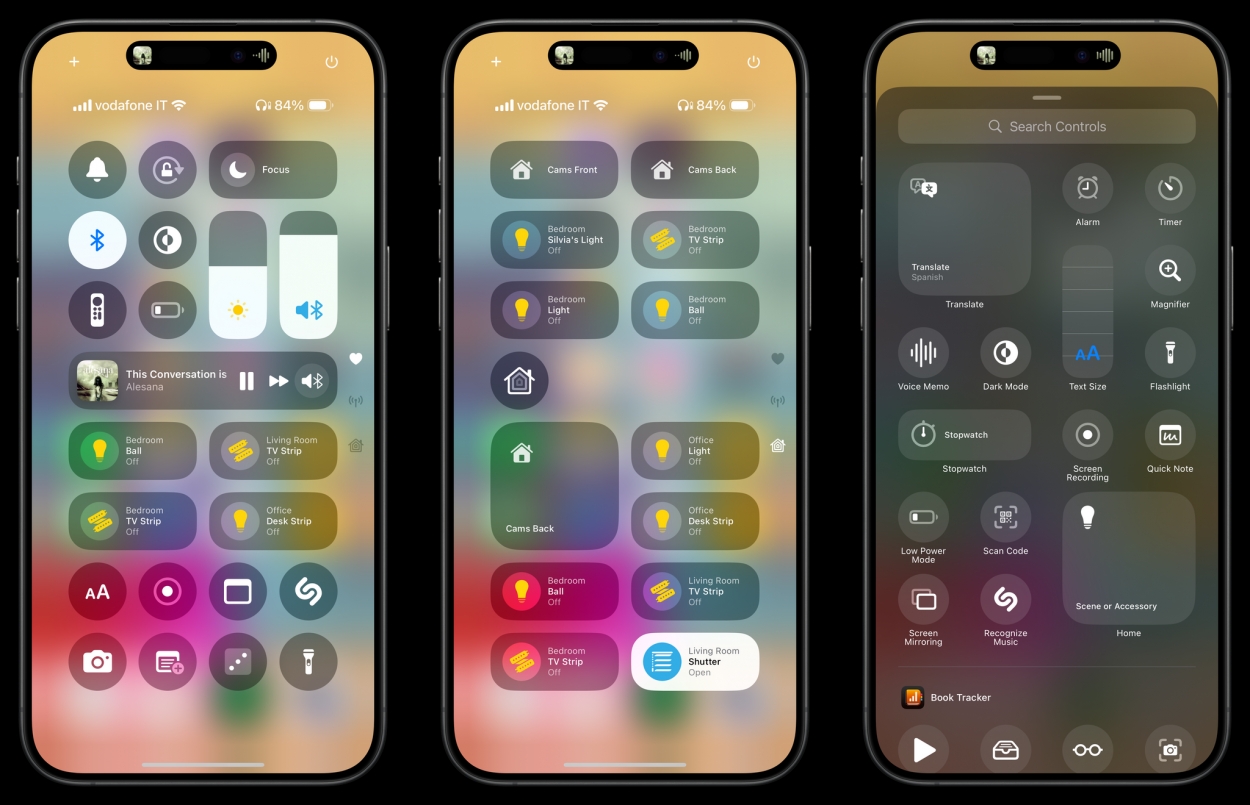 Photo via MacStories // This is iOS 18. Before you update, make sure your iPhone is compatible with the newest update. Older models like the iPhone XR still make the cut.
Photo via MacStories // This is iOS 18. Before you update, make sure your iPhone is compatible with the newest update. Older models like the iPhone XR still make the cut.
4. Back Up Your Data
This step cannot be stressed enough: back up your data. I always recommend having two backups—one in the cloud and one on a PC or Mac. Apple provides clear guidance on how to back up effectively, and if something goes wrong during the update, you’ll thank yourself later.
Think of it this way: if your iPhone were wiped clean right now, would you be okay with losing everything? If the answer is no, it’s time to back up.
5. Know Your iCloud Password
This might seem obvious, but you’d be surprised how often people overlook it. After the upgrade, you’ll need to re-enter your iCloud password to reconnect all your data and apps. Make sure you know it before you start the update.
If your local backup is encrypted, remember to save that password somewhere accessible—ideally not on your iPhone!
6. Charge Your Device
You’ll want to ensure your iPhone is charged up. While the update can technically proceed with just 50% battery, having your phone on a charger is safer. Losing power mid-update could lead to serious issues.
7. Check Your Internet Connection
A fast and stable connection is essential. Updating over a sketchy network can cause interruptions or slow down the process, so make sure you’re connected to reliable Wi-Fi before starting.
That's it!
Once you've followed these steps, you’re ready to download iOS 18. To manually start the process, head to Settings > General > Software Update. From there, you can either wait for it to automatically install or start it yourself if you’re feeling impatient.
 Photo via GSM Arena // This is a list of Apple iPhones that are compatible with the new iOS 18 update. All in one list! How easy.
Photo via GSM Arena // This is a list of Apple iPhones that are compatible with the new iOS 18 update. All in one list! How easy.
Taking the time to prepare for an iOS update can make all the difference. With the security patches, features, and overall improvements of iOS 18, the upgrade is worth it, but a little preparation goes a long way. Whether you’re updating today or waiting for the dust to settle, these steps will ensure a seamless experience.
Recommended by the editors:
Thank you for visiting Apple Scoop! As a dedicated independent news organization, we strive to deliver the latest updates and in-depth journalism on everything Apple. Have insights or thoughts to share? Drop a comment below—our team actively engages with and responds to our community. Return to the home page.Published to Apple Scoop on 18th September, 2024.
No password required
A confirmation request will be delivered to the email address you provide. Once confirmed, your comment will be published. It's as simple as two clicks.
Your email address will not be published publicly. Additionally, we will not send you marketing emails unless you opt-in.