How To Install iOS 18: Is Your iPhone Compatible?
- iOS 18 is just around the corner, but will your iPhone be compatible?
- Get ready for iOS 18’s new features. But not all iPhones are invited to the party.
- Not just that, but not all iOS 18 features will work with every iPhone model. Read on...
Apple’s upcoming release of iOS 18 and iPadOS 18 is just around the corner, officially launching on Monday, September 16, 2024. The latest update promises several new features, including more Home Screen customization, Apple Intelligence support, a redesigned Control Center, and updates to the Photos and Mail apps (don't worry, we will be covering all of that and more coming right up).
Before you install the update, here's a step-by-step guide to getting your iPhone ready for iOS 18.
Is Your Device Compatible With iOS 18?
If your iPhone could run iOS 17, you’re in luck—iOS 18 will be compatible with the same devices. That includes:
- iPhone 15 Series: iPhone 15, iPhone 15 Plus, iPhone 15 Pro, iPhone 15 Pro Max
- iPhone 14 Series: iPhone 14, iPhone 14 Plus, iPhone 14 Pro, iPhone 14 Pro Max
- iPhone 13 Series: iPhone 13, iPhone 13 mini, iPhone 13 Pro, iPhone 13 Pro Max
- iPhone 12 Series: iPhone 12, iPhone 12 mini, iPhone 12 Pro, iPhone 12 Pro Max
- iPhone 11 Series: iPhone 11, iPhone 11 Pro, iPhone 11 Pro Max
- Older Models: iPhone XR, iPhone XS, iPhone XS Max, iPhone SE (2nd and 3rd generations)
For iPads, iPadOS 18 drops support for devices with the A10X Fusion chip, so only models from 2018 and newer will be compatible.
If you’re planning on upgrading to the new iPhone 16 lineup launching September 20, those devices will ship with iOS 18 pre-installed.
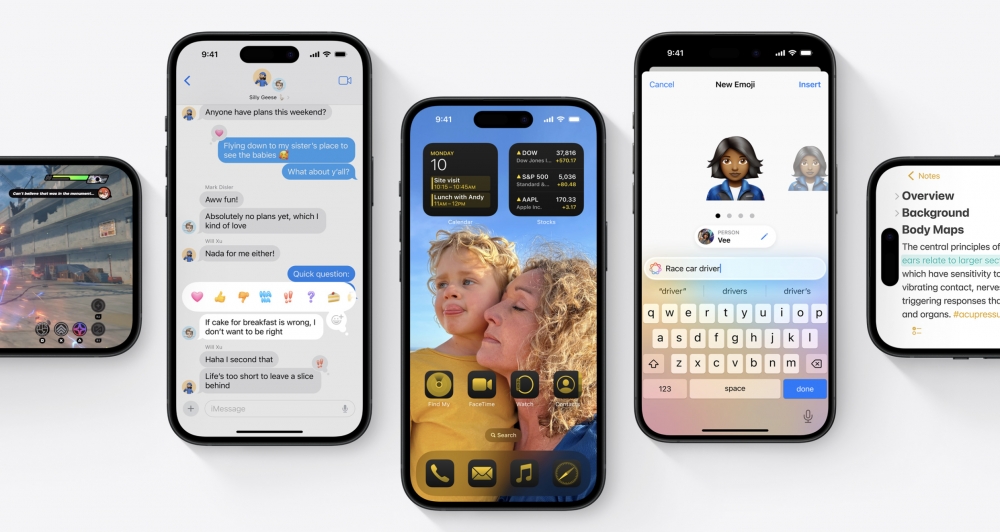 Photo via Apple Inc. // An official screenshot of iOS 18’s sleek new design.
Photo via Apple Inc. // An official screenshot of iOS 18’s sleek new design.
Freeing Up Storage for iOS 18
Before installing iOS 18, it’s crucial to make sure your iPhone has enough free storage. Here’s how to quickly declutter your device:
Uninstall Unused Apps
Head to Settings > General > iPhone Storage to review apps you rarely use. Tap on the app and select Delete App to free up space. You can always reinstall them later if needed.Clear App Data
Social media and messaging apps like Facebook and WhatsApp can store large amounts of cached data over time. Deleting and reinstalling these apps can often reduce their storage footprint significantly.Optimize Your Photos
If you’re using iCloud Photos, consider enabling Optimize iPhone Storage to store lower-resolution versions on your device while keeping the originals in iCloud.
Backup Your iPhone
Backing up your device is essential before any major update. For users with iCloud Backup switched on, you won't need to worry about manually backing up your device. But for everyone else, here’s how to create a local backup on both Mac and Windows to safeguard your data:
On a Mac:
- Connect your iPhone to your Mac.
- Open Finder and select your iPhone from the sidebar.
- In the General tab, select Back up all of the data on your iPhone to this Mac.
- To add an extra layer of security, check the Encrypt local backup option and create a password.
- Click Back Up Now. Once complete, select Manage Backups and archive the backup by right-clicking and choosing Archive. This prevents it from being overwritten by future backups.
On Windows (via iTunes):
- Plug your iPhone into your PC.
- In iTunes, click the iPhone icon.
- Under Summary, select Back Up Now.
- Right-click on the backup under Manage Backups and select Archive to ensure it isn’t overwritten.
Installing iOS 18
Once the update goes live, likely around 10:00 a.m. Pacific Time / 1:00 p.m. Eastern Time on September 16, here’s how to install it:
- Ensure your iPhone is connected to Wi-Fi and fully charged.
- Go to Settings > General > Software Update and follow the prompts to download and install iOS 18.
Pro Tip: You can also wait to plug your iPhone into your computer, and the update will be installed automatically during the next sync.
What’s New in iOS 18?
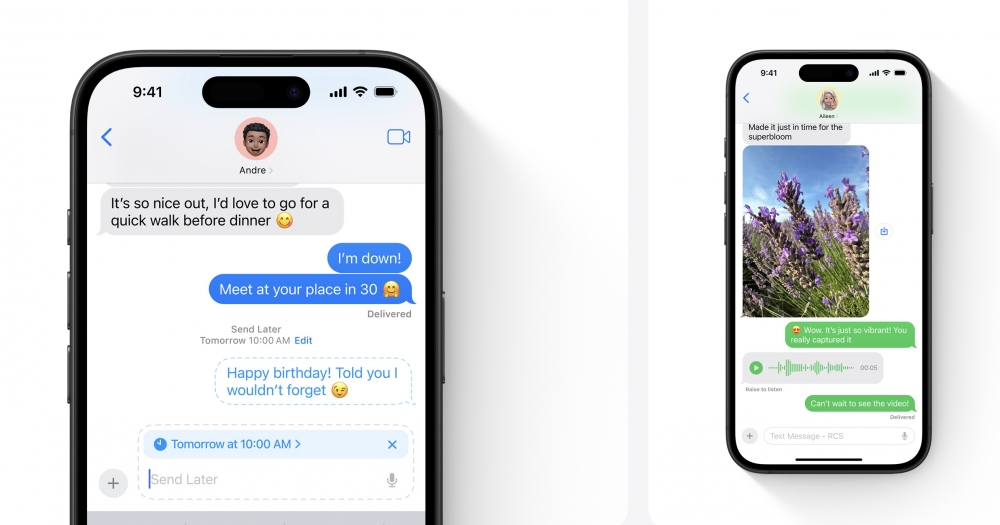 Photo via Apple Inc. // Your Messages app is about to look a whole lot different, with an array of exciting features announced by Apple for iOS 18.
Photo via Apple Inc. // Your Messages app is about to look a whole lot different, with an array of exciting features announced by Apple for iOS 18.
The most highly anticipated feature in iOS 18 is Apple Intelligence—a suite of smart tools designed to make your device more intuitive. However, these features won’t be available at launch and will roll out in October for users in the U.S., with global availability expanding by the end of the year. However, it's important to note that not every iPhone will support Apple Intelligence. We've compiled a list of compatible products here. (Hint: The list isn't very long).
Aside from Apple Intelligence, here are a few key features to expect:
- Passwords App: A dedicated app to store all your login credentials securely.
- Improved Messages: The ability to format text with bold, italics, underline, and strikethrough (pictured above).
- Customizable Home Screen: More control over widget layouts and icon arrangements.
- Redesigned Control Center: A more intuitive and simple way to control your iPhone (pictured below).
Final Thoughts
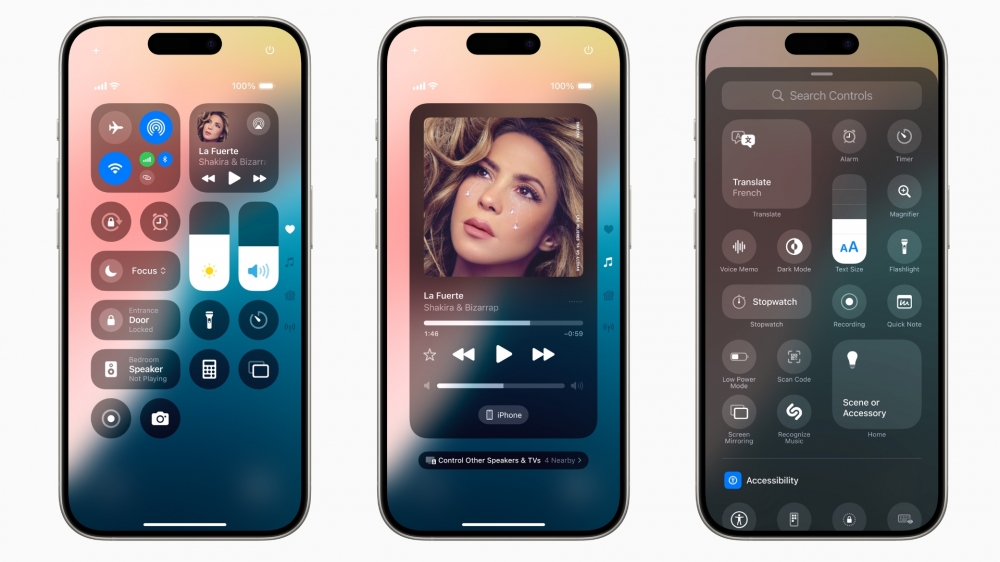 Photo via Apple Inc. // A glimpse of iOS 18's revamped Control Center, offering deeper customization options.
Photo via Apple Inc. // A glimpse of iOS 18's revamped Control Center, offering deeper customization options.
Updating to iOS 18 is exciting, but preparation is key. Take the time to clear out unnecessary files, create a backup, and ensure your iPhone is fully charged. By following these steps, you'll have a smooth upgrade process—and you’ll be able to enjoy all the new features iOS 18 has to offer as soon as it’s available.
Recommended by the editors:
Thank you for visiting Apple Scoop! As a dedicated independent news organization, we strive to deliver the latest updates and in-depth journalism on everything Apple. Have insights or thoughts to share? Drop a comment below—our team actively engages with and responds to our community. Return to the home page.Published to Apple Scoop on 13th September, 2024.
No password required
A confirmation request will be delivered to the email address you provide. Once confirmed, your comment will be published. It's as simple as two clicks.
Your email address will not be published publicly. Additionally, we will not send you marketing emails unless you opt-in.